What is BrowserEnhance?
 |
| BrowserEnhance ads |
BrowserEnhance also installs browser extensions without your permission:
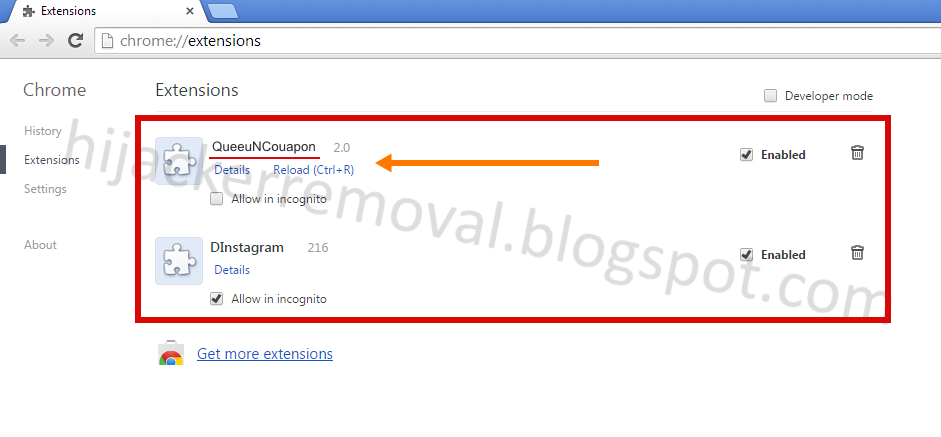 |
| Example of BrowserEnhance extension |
- Adware.MultiPlug (Gridinsoft Trojan Killer)
- PUP/Win32.MultiPlug
- Win32:Adware-gen
- ADWARE/MultiPlug.Gen4
- Trojan.DownLoader11
- Application.Win32.Multiplug
- MultiPlug-FTG
- Riskware.Win32.MultiPlug
BrowserEnhance can also be named as:
- BroowserEnhance
- BrowseerEEnhance
- BroiuwserEinhance
- BrowseirEEnhance
- etc

How to figure out that your computer is
infected with BrowserEnhance?
Here are some symptoms that indicate that your computer is infected with BrowserEnhance virus:
- you see a lot of advertising in your browsers;
- diffirent pop-up windows appear when you clicking on the elements of web pages. Example list of redirect addresses:
- hXXp://search.webssearches.com
- hXXp://yxo.warmportrait.com
- hXXp://f54d6bf2b1.se
- hXXps://www.favbet.com
- hXXp://www.freelotto.com/
- hXXp://ww12.ulayout.com/
- hXXp://softwaresupermyuk.in/
- hXXp://www.top-free-to-play.com/
- hXXp://albumsuper.info/
- hXXp://ads.adsrvmedia.net/
- hXXp://www.quickprofitssystem.co/
- hXXp://lp.ilividnewtab.com/
- at least one of the following folders is present on your computer:
- C:\Program Files\BrowserEnhance
- C:\Program Files (x86)\BrowserEnhance
- C:\ProgramData\BrowserEnhance
- C:\Program Files\SegmentSystem
- C:\Program Files (x86)\SegmentSystem
- C:\Program Files\SystemProtect
- C:\Program Files (x86)\SystemProtect
- at least one of the following registry items is present on your computer:
- HKLM\SOFTWARE\c8511cf1-b293-2610-9396-93ea992351e2
- HKLM\SOFTWARE\9a4c34eb-6c9c-3b0f-0178-031d85298f84
- HKLM\SOFTWARE\{4A0F38A9-FE55-4B89-B73F-E60FDC0F72E9}
- HKLM\SOFTWARE\{3A7D3E19-1B79-4E4E-BD96-5467DA2C4EF0}
- HKLM\SOFTWARE\{12DA0E6F-5543-440C-BAA2-28BF01070AFA}
- HKLM\SOFTWARE\{12A61307-94CD-4F8E-94BC-918E511FAA81}
- HKLM\SOFTWARE\Classes\CLSID\{66e700d4-ed69-4bd1-af8b-d229b9e255ff}
- HKLM\SOFTWARE\Classes\CLSID\{0adf02ca-6907-424a-a0e3-d221a2345ff2}
- HKLM\SOFTWARE\Classes\CLSID\{56cb43e2-4ad8-4529-91ff-b7fac9ba2434}
- HKLM\SOFTWARE\Classes\CLSID\{cc7da940-494d-4cfc-a3a9-c8be4c24de77}
- HKLM\SOFTWARE\Classes\CLSID\{5ad02348-44fd-4dd0-80cd-287c8dd45cdb}
- HKLM\SOFTWARE\Classes\Interface\{6F650C75-C271-4DF9-B15F-18E5A0118C4F}
- HKLM\SOFTWARE\Classes\Interface\{81652D8D-88FA-4229-9EB1-7DBB522B9669}
- HKLM\SOFTWARE\Classes\Interface\{E534D39A-89F1-4E84-A85C-00A52A4A7D4A}
- HKLM\SOFTWARE\Classes\TypeLib\{259F6B27-57AA-48B5-854B-B96D8FC7B3C1}
- HKLM\SOFTWARE\Classes\TypeLib\{079E2F0F-FCA0-4163-BC82-5355B879E86E}
- HKLM\software\microsoft\windows\currentversion\uninstall\{11F6D5AB-263F-388E-74DE-E3DECD390E3F}
- HKLM\software\microsoft\windows\currentversion\uninstall\{44E4311D-BA06-FD43-505E-17DC53F4C22F}
- HKLM\software\microsoft\windows\currentversion\uninstall\{4820778D-AB0D-6D18-C316-52A6A0E1D507}
- HKLM\SOFTWARE\Microsoft\Windows\CurrentVersion\Uninstall\{088DF54D-6FFC-8C91-02D5-A461DCC2E652}
- HKLM\SOFTWARE\Microsoft\Windows\CurrentVersion\Uninstall\{CE681A67-9477-CBE6-EB9D-FE534875F98D}
- HKLM\SOFTWARE\Microsoft\Windows\CurrentVersion\Uninstall\{4CEE92A3-9F0C-51AB-ADC0-34EC24AD7B7E}
- HKLM\SOFTWARE\Microsoft\Windows\CurrentVersion\Uninstall\{AD11DADE-C597-45D9-D8C5-1D2EB0B89613}
- HKLM\SOFTWARE\Microsoft\Windows\CurrentVersion\Uninstall\{4820778D-AB0D-6D18-C316-52A6A0E1D507}
- HKLM\SOFTWARE\Microsoft\Windows\CurrentVersion\Uninstall\{11F6D5AB-263F-388E-74DE-E3DECD390E3F}
- HKLM\SOFTWARE\Microsoft\Windows\CurrentVersion\Uninstall\{12DA0E6F-5543-440C-BAA2-28BF01070AFA}
- HKLM\SOFTWARE\Microsoft\Windows\CurrentVersion\Uninstall\{44E4311D-BA06-FD43-505E-17DC53F4C22F}

How to get rid of BrowserEnhance?
Follow this guide to remove BrowserEnhance from your computer completely.
Step 1. Try to remove BrowserEnhance using tools of Windows operating system.
If you have installed Windows 8, press Start button on the screen or Windows button on your keyboard, start typing "programs and features" and choose "Programs and Features" in the appeared menu:
 |
| Programs and Features |
If you are using Windows 7, press Start button and choose "Control panel":
 |
| Windows 7 start menu |
Look for BrowserEnhance in the list of installed programs, select it and press Uninstall button:
 |
| Example of the list of installed programs |
Now reboot your computer and check the result. If the advertising is still present, please move to the next step.
Step 2. Remove BrowserEnhance completely
using Gridinsoft Trojan Killer tool
Gridinsoft Trojan Killer is a powerful all-in-one tool aimed to kill diffirent kinds of malware. It has no analogues on the quality of malware and browser hijackers removal. Gridinsoft Trojan Killer also has professional support team that can resolve your problem remotely even though Trojan Killer didn't find any threat on your PC.
Please, follow the guide below to remove BrowserEnhance malware from your computer.
- Download Gridinsoft Trojan Killer malware removal solution setup from the download link: Trojan Killer download link
- Close all your programs and browsers
- Install Gridinsoft Trojan Killer and run it by double-clicking on the icon on your desktop

Trojan Killer icon on the desktop - Run Standart scan using Scan tab of your Trojan Killer

Scan tab of Trojan Killer - After the scanning completed mark all items as Move to quarantine and press Apply button to remove all dangerous items from your computer. Reboot your PC if Trojan Killer asks about it:

Scan results - Now you have to clean all your browsers. Go to Tools tab and press Reset browser settings button:

Tools tab of Trojan Killer - Mark all your browsers as shown below and press Reset button:

Resetting browser settings - Reboot your PC and check the result
Now your computer should be cleaned of BrowserEnhance virus.
If you still notice any signs of BrowserEnhance, please send your request to the Trojan Killer Support. Specialists from Gridinsoft will help you to remove any kind of threats. *
* Please notice that Trojan Killer Support service is able for registered users only. If you want to get free Trial Key, do not hesitate to contact Trojan Killer Support
No comments:
Post a Comment